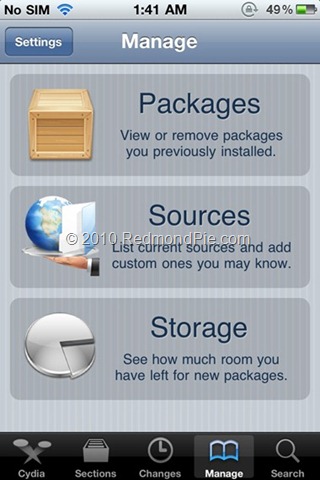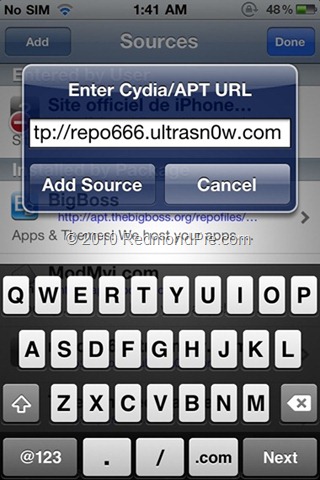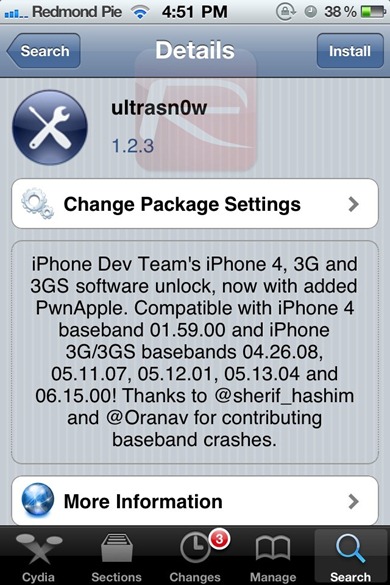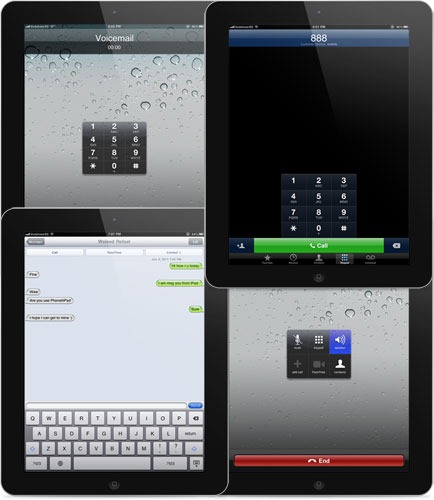Cara Install 2 atau 3 Aplikasi BBM di iPhone tanpa Jailbreak -
Note : Cara ini hanya berlaku untuk iOS 7 & 8 dan perangkat Non Jailbreak, sesuai keterangan dari website penyedia dan versi pada aplikasi ini berbeda dengan BBM official. Aplikasi BBM ini juga memiliki warna yang berbeda antara BBM2 dan BBM3.
1 : Silahkan buka link ini memalui browser Iphone anda
klik : BBM2 dan BBM3
atau buka addres ini di safari
bbm2 http://ipa.othman.tv/ipa/bbm2.php
bbm3 http://ipa.othman.tv/ipa/bbm3.php
2 : Anda akan dialihkan ke halaman website dengan bahasa arab, Tapi anda tidak perlu bingun.
3 : Tap Tombol yang berwarna "Hijau" yang berada di bawah icon BBM, kita asumsikan saja tombol tersebut adalah "Download".
4 : Silahkan anda tunggu hingga proses download selesai, setelah itu, masukan BB ID anda atau anda bisa membuat baru.
Note : Cara ini hanya berlaku untuk iOS 7 & 8 dan perangkat Non Jailbreak, sesuai keterangan dari website penyedia dan versi pada aplikasi ini berbeda dengan BBM official. Aplikasi BBM ini juga memiliki warna yang berbeda antara BBM2 dan BBM3.
klik : BBM2 dan BBM3
atau buka addres ini di safari
bbm2 http://ipa.othman.tv/ipa/bbm2.php
bbm3 http://ipa.othman.tv/ipa/bbm3.php
2 : Anda akan dialihkan ke halaman website dengan bahasa arab, Tapi anda tidak perlu bingun.
3 : Tap Tombol yang berwarna "Hijau" yang berada di bawah icon BBM, kita asumsikan saja tombol tersebut adalah "Download".
4 : Silahkan anda tunggu hingga proses download selesai, setelah itu, masukan BB ID anda atau anda bisa membuat baru.